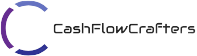Picture this: You, a diligent freelancer or small business owner, have just completed a project that demanded your creativity, dedication, and time. It’s a job well done, and the satisfaction of your client shines through their approving feedback. But there’s a critical step before you can truly savor your success, That is getting paid!
This is where our journey begins, with a tool that transforms the often-tedious task of invoicing into a seamless, efficient, and even enjoyable experience. Welcome to the world of FreshBooks, where the art of invoicing meets cutting-edge technology.
In this top-notch guide, we will be your navigators through the intricate waters of invoicing, providing you with a treasure trove of knowledge on how to maximize the power of FreshBooks. Imagine having the ability to effortlessly create professional invoices, customize them to reflect your brand, automate reminders, and ensure your hard-earned money flows into your account like a well-tuned machine.
As you read on, you’ll discover that FreshBooks is not just software; it’s your trusted companion in the world of finance. Together, we’ll unlock its full potential and equip you with the tools and wisdom to conquer the often-daunting landscape of invoicing. From the moment you send that first invoice to when you receive your well-deserved payment, FreshBooks is always there to simplify the complex and make financial management an art of fun.
Getting Started with FreshBooks Invoicing
Introduction to FreshBooks Invoicing: Welcome to the gateway of seamless invoicing. FreshBooks, a versatile invoicing and accounting software, empowers freelancers and small business owners to transform their invoicing process. With FreshBooks, invoicing becomes more than a task; it becomes a tool to streamline your finances and elevate your professional image.
Setting Up Your FreshBooks Account for Invoicing: Before you can harness the full potential of FreshBooks for invoicing, you need to ensure your account is primed for action. This section will guide you through the setup process, from creating your account to configuring settings that align with your unique invoicing needs.
Overview of Customizable Invoice Templates: One of FreshBooks’ standout features is its library of customizable invoice templates. These templates allow you to inject your brand’s personality into your invoices, creating a professional and memorable impression on your clients. In this section, we’ll explore the variety of templates at your disposal and how to tailor them to your brand.
By the end of this section, you’ll be equipped with the knowledge and tools needed to take your first steps into the world of FreshBooks invoicing, setting the stage for efficient and effective invoicing practices.
Getting Started with FreshBooks Invoicing
FreshBooks is your gateway to streamlined financial management. Discover its versatile invoicing capabilities and more. With FreshBooks, you’ll do more than just create invoices; you’ll optimize your entire financial workflow. From crafting professional invoices to tracking expenses and managing clients, FreshBooks empowers freelancers and small businesses to thrive.
How to Set Up Your FreshBooks Account for Invoicing:
Account Creation:
- Visit the FreshBooks website and sign up for an account.
- Provide your business information, including your name, business name, and contact details.
Business Profile Setup:
- Configure your business profile by adding your logo, contact information, and any additional branding elements. This helps personalize your invoices.
Connect Your Bank Account:
- To streamline payment processing, connect your bank account or set up online payment gateways like PayPal.
Client Setup:
- Add your clients to your FreshBooks account. Include their contact details and any relevant notes to facilitate future invoicing.
Tax Configuration:
- Set up your tax settings based on your location and business requirements. FreshBooks can automatically calculate taxes for your invoices.
Customize Invoice Settings:
- Customize your default invoice settings, such as invoice numbering, currency, and due dates, to match your invoicing preferences.
Invoice Templates:
- Choose from FreshBooks’ selection of customizable invoice templates or create your own. Customize them with your branding elements for a professional look.
Add Services/Products:
- If your business offers specific services or products, create a list of them in FreshBooks. This makes it easier to add line items to your invoices.
Tax Rates:
- Input applicable tax rates for your services or products. FreshBooks can then automatically apply the correct taxes to your invoices.
Payment Gateways:
- Set up payment gateways to allow clients to pay you directly through your invoices.
Once you’ve completed these steps, your FreshBooks account will be fully configured for invoicing. You can now start creating and sending professional invoices to your clients, streamlining your financial management and ensuring a seamless payment process.
Creating and Customizing Invoices
Creating invoices in FreshBooks is a breeze with these step-by-step instructions:
Log In:
- Sign in to your FreshBooks account.
Navigate to Invoices:
- Click on the “Invoices” tab in the top menu.
Create a New Invoice:
- Select the “New Invoice” button.
Client Selection:
- Choose the client you’re invoicing from your client list, or add a new client if necessary.
Invoice Details:
- Fill in the invoice details, including the invoice date, due date, and invoice number. FreshBooks can generate unique invoice numbers for you.
Line Items:
- Add line items to your invoice by selecting “Add a Line Item.” Enter the item description, quantity, rate, and any applicable taxes.
Discounts (Optional):
- If you have discounts, apply them by selecting “Add a Discount” and entering the details.
Subtotal and Total:
- FreshBooks will automatically calculate the subtotal, taxes, and total for your invoice.
Payment Terms and Notes:
- Specify your payment terms (e.g., “Net 30”) and add any notes or messages to your client.
Preview and Save:
- Review your invoice for accuracy, then click “Save as Draft” or “Send.” If you choose to send it, you can email the invoice directly from FreshBooks.
Payment Options:
- Set up payment options to allow clients to pay online through various payment gateways like credit cards or PayPal.
That’s it! You’ve successfully created an invoice in FreshBooks. These step-by-step instructions ensure a smooth invoicing process, allowing you to focus on delivering your services and getting paid promptly.
Customization options for branding and personalizing invoices.
FreshBooks offers a range of customization options to help you brand and personalize your invoices. Here’s how to make your invoices uniquely yours:
Add Your Logo:
- Click on the “Customize” button while creating or editing an invoice.
- Under “Logo,” upload your company logo or select one from your FreshBooks library.
Customize Colors and Fonts:
- In the customization panel, you can choose your preferred colors and fonts to match your brand’s identity.
Include a Personal Message:
- Under “Message to Client,” add a personalized message or thank-you note to your client. This adds a personal touch to your invoices.
Select a Template:
- FreshBooks offers a variety of professionally designed invoice templates. Choose the one that best suits your brand’s style.
Footer and Header:
- Customize the footer and header sections with additional information, such as contact details, terms and conditions, or any other relevant information.
Invoice Layout:
- Adjust the layout of your invoice, choosing between different styles to present your line items and totals.
Preview Your Changes:
- Always preview your customized invoice to ensure it aligns with your brand’s image before sending it to your client.
Adding Line items, Taxes, and Discounts.
Adding line items, taxes, and discounts to your FreshBooks invoice is a straightforward process:
Adding Line Items:
- While creating or editing an invoice, navigate to the “Line Items” section.
- Click on “Add a Line Item.”
- Enter the item description, quantity, rate (price per unit), and any applicable taxes for each item.
- FreshBooks will automatically calculate the subtotal for each line item and the total for all items combined.
Adding Taxes:
- In the “Line Items” section, you’ll notice a “Taxes” field.
- Click on “Add a Tax.”
- Choose the applicable tax rate from your configured tax options. If necessary, you can add a new tax rate.
- FreshBooks will calculate and display the tax amount based on the taxable items in your invoice.
Adding Discounts:
- Under the “Line Items” section, find the “Discount” field.
- Click on “Add a Discount.”
- Enter the discount name (e.g., “Early Payment Discount”) and the discount amount or percentage.
- FreshBooks will calculate and apply the discount to your invoice total.
Automating Invoicing Processes with FreshBooks
FreshBooks offers powerful automation features to simplify your invoicing workflow. Here’s how to explore and use them effectively:
1. Recurring Invoices:
Create recurring invoices for clients with regular billing cycles. To set this up:
- Go to the “Invoices” section.
- Click “New Invoice” and choose “Recurring Invoice.”
- Configure the recurrence schedule, including frequency and start date.
- FreshBooks will automatically generate and send invoices based on your settings, saving you time and ensuring timely payments.
2. Automatic Payment Reminders:
Avoid late payments by setting up automatic payment reminders. Here’s how:
- Access the invoice you want to set reminders for.
- Click on “More Actions” and choose “Send Automatic Payment Reminders.”
- Customize reminder intervals and messages.
- FreshBooks will send reminders to your clients according to your preferences, improving your cash flow.
3. Client Invoicing and Follow-ups:
Streamline the invoicing process and client follow-ups:
- Maintain an up-to-date client list in FreshBooks.
- Use client profiles to store essential information, making invoice creation faster.
- Leverage saved client terms, payment methods, and tax settings for consistency.
- Easily track which invoices are sent, viewed, or paid, enabling efficient follow-ups when needed.
Tips for Getting Paid Faster with FreshBooks
Getting paid promptly is crucial for freelancers and small businesses. Here are some tips on how to optimize your invoicing process and encourage faster payments:
1. Invoice Optimization:
- Ensure your invoices are clear, professional, and error-free.
- Include detailed descriptions of the products or services provided.
- Specify payment terms, due dates, and accepted payment methods.
- Highlight any early payment discounts or incentives.
2. Online Payments:
Enable online payment options to make it convenient for clients to pay you. In FreshBooks:
- Set up payment gateways like credit card processing or PayPal.
- Include a “Pay Now” button on your invoices for one-click payments.
- Mention online payment options in your invoice communications.
3. Reminders and Follow-ups:
- Send automated payment reminders through FreshBooks to gently nudge clients when invoices are due.
- Follow up politely if payments are delayed, using FreshBooks’ tracking features to identify outstanding invoices.
4. Client Portals:
- Encourage clients to use FreshBooks’ client portals, where they can access invoices, track payment history, and make payments securely.
- Simplify the payment experience for clients by providing clear instructions on using the portal.
5. Offer Multiple Payment Methods:
- Cater to client preferences by offering various payment options, including credit/debit cards, bank transfers, and digital wallets.
6. Early Payment Discounts:
- Consider offering incentives for early payments, such as a small discount for payments made ahead of the due date.
Tracking and Managing Invoices with FreshBooks
Managing your invoices effectively is essential for maintaining healthy cash flow. Here’s how FreshBooks can help you monitor, track, and manage your invoices:
1. Monitoring Invoice Statuses:
- In your FreshBooks dashboard, you can easily view the status of all your invoices.
- FreshBooks tracks when an invoice is sent, viewed, and paid, allowing you to stay updated on its progress.
- You’ll know if an invoice is overdue, partially paid, or paid in full, helping you manage your finances effectively.
2. Payment Tracking:
- FreshBooks offers real-time payment tracking, so you’ll be notified as soon as a payment is received.
- You can see the payment method used by the client and the date of payment.
- This feature helps you stay on top of your cash flow and identify any payment issues promptly.
3. Generating Reports:
- FreshBooks provides robust reporting tools that allow you to gain insights into your invoicing performance.
- You can generate reports on invoice aging, revenue streams, and client payment histories.
- These reports help you make informed decisions about your financial strategy and identify areas for improvement.
4. Handling Overdue Invoices:
FreshBooks simplifies the process of handling overdue invoices by:
- You can send automated payment reminders to gently nudge clients.
- FreshBooks also allows you to assess late fees or interest charges if you choose to implement them.
- In extreme cases, you can escalate the collection process or seek legal advice.
Integrations and Advanced Features in FreshBooks
FreshBooks offers integration options with various tools and advanced features to help you scale your invoicing processes efficiently. Here’s how to explore and maximize these capabilities:
1. Integration Options:
- FreshBooks integrates seamlessly with a range of third-party tools and software to enhance your business operations.
- Explore integrations with accounting software, payment gateways, customer relationship management (CRM) systems, and more.
- By integrating FreshBooks with other applications, you can automate data transfer, save time, and improve overall efficiency.
2. Advanced Features for Scaling:
FreshBooks provides advanced features designed to accommodate the growth of your business:
- Multi-user access allows you to collaborate with team members or accountants.
- Expense tracking and reporting help you manage costs more effectively.
- Time tracking and project management features enable accurate billing for your services.
3. Tips for Maximizing FreshBooks’ Capabilities:
To make the most of FreshBooks, consider these tips:
- Regularly update your client information and terms to reflect changes in your business.
- Use the mobile app for invoicing on the go, ensuring you can send invoices promptly.
- Explore FreshBooks’ support resources, including webinars and tutorials, to expand your knowledge.
Conclusion
In conclusion, efficient invoicing is not just a mundane task; it’s a vital component of financial success for freelancers and small business owners. This guide has unveiled the power of FreshBooks as a comprehensive invoicing tool, providing you with the means to streamline your invoicing process and achieve timely payments.
Efficient invoicing isn’t just about getting paid; it’s about taking control of your financial health. By mastering FreshBooks for invoicing, you’re equipping yourself with the knowledge and tools needed to ensure your financial stability and success in the world of freelancing and small business ownership. Simplify, streamline, and thrive with FreshBooks.